


BLOG

Cost components group similar cost types together by cost element. Typically:
Cost components are not available as columns in standard cost estimate list reports. However, they are useful when analyzing production or purchasing performance across a range of products. You add cost components to standard cost estimate list reports and costed multilevel BOM reports by:
You create cost component groups with Transaction OKTZ or via IMG menu path:
Controlling • Product Cost Controlling • Product Cost Planning • BasicControlling • Product Cost Controlling • Product Cost Planning • BasicSettings for Material Costing • Define Cost Component Structure
Double-click Cost Component Groups on the left, click the New Entries button, type in your Cost Component Groups, and press Enter to display the screen shown in Figure 1.

Figure 1 Cost Component Groups Overview
Now that we’ve created cost component groups, we need to assign them to cost components. To do this, double-click Cost Components with Attributes on the left, and then double-click the first cost component on the right. Enter your cost component groups and press Enter to display the screen shown in Figure 2.
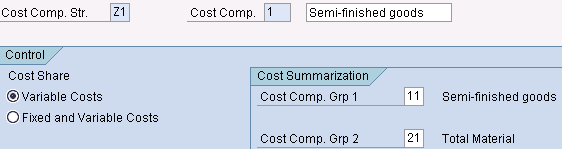
Figure 2 Cost Component Attribute Details—Cost Summarization
In the Cost Summarization section, you assign up to two cost component groups to each cost component. In this example, the second group is a summarization level, so you would add the Total Material group to all material cost components.
The final step for reporting on cost component groups is to assign cost component groups to report columns. You add cost component groups as columns in standard reports listing cost estimates, such as Transaction S_P99_41000111.
Click on the Change Layout icon and move the required cost component columns from the right side of the screen to the left. Press (Enter) and the required cost components will appear in the cost estimate list report.
Related Article: Change the Cost Component Structure with SAP Material Ledger Active
For the latest updates
Comments